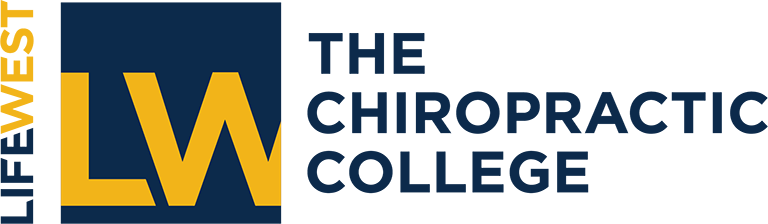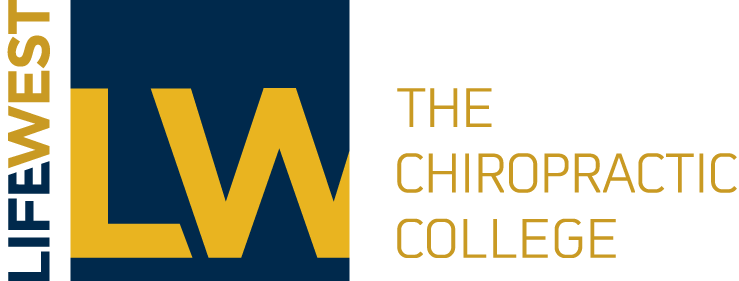Clicking the Delete button sends a message to Google Mail Trash. You may need to get a message out of Trash.
The left sidebar is where you find most of Google Mail’s navigation, including Mail, Contacts, Tasks, Inbox, Sent Mail, Drafts, and labels you’ve created. Although hidden by default, it’s also where you can find Trash.
Below all the other items in the left sidebar, there’s a “more ” link with a number. When you click the link, you’ll see more items, including All Mail (show all messages with or without labels), Spam (messages caught in Google’s spam filter) and Trash (messages you’ve deleted). Click on Trash to access messages you’ve deleted.
In Trash, you can check the box next to a message and use the buttons above the messages to Delete Forever or Move To one of your labels. You can also click on the little dots at the left end of the message line and drag the message to your Inbox or labels.
Note: Messages in Trash older than 30 days are deleted automatically.