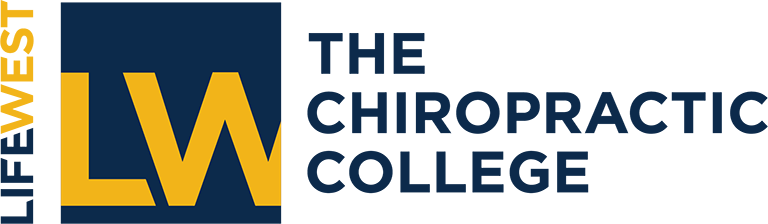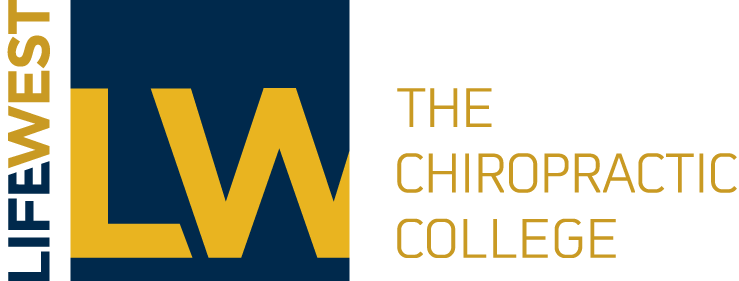While filing messages with labels may help you find those messages, Google Mail has powerful and effective search capabilities. A search in Google Mail looks in your Inbox, Drafts, labels, and all archived items. It even lets you know if an item in Trash matches your search.
There are two ways to search messages: Search and Search Options.
SEARCH
Click into the Search Mail field at the top of the Google Mail window, enter your search word(s), [optional] select an auto-complete suggestion, and click the Search Mail button. The search looks for subject, sender, recipient(s), and body text, so you can include any of these. Search results are displayed in date order with the most recent at the top. At the bottom of the search results, you’ll be notified if items in Trash match your search results, and there will be a link to click to see those items.
SEARCH OPTIONS
Click the down arrow to the right of the Search Mail field to show the search options fields.
Focus your search by entering information in one or more fields, including From, To, Subject, Has the words, Doesn’t have, Has attachment (check box) and Date within (day/month/year range before after entered date). The Search drop-down field allows you to specify All Mail, Inbox, Sent Mail, Drafts, Chats, Trash, individual labels, and more. Note: Click the “Hide search options” link to hide the search options.